VBA for Excel Lesson 10: VBA Macros Security and Protection in Excel
This is an excerpt from Pierre Leclerc (www.excel-vba.com)
Note: If you are using Excel 2007 see lesson 10 here
If you send a workbook with macros to a colleague and he can not get them to work it is probably because his security setting is at "High" . Tell him how to change his level of security. From the menu bar he selects "Tools/Macros/Security"and follows the instructions to set the level at "Medium".
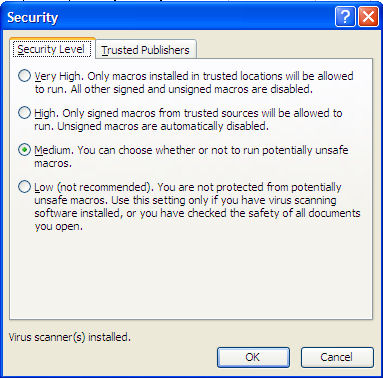
From then on each time he opens a workbook that contains macros the following dialog window will appear.
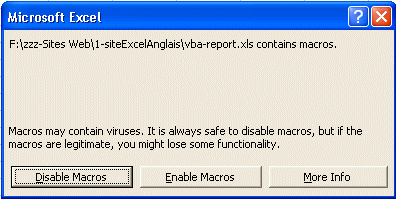
Adopt the same attitude as you have with documents attached to Emails. If you know the origin of the file you may enable the macros if not click on "Disable Macros" and you are fully protected. You can look at the workbook but the VBA procedures (macros) are not operational. You can go to the Visual Basic Editor to take a look at the macros. If nothing looks suspicious close the workbook and re-open it enabling the macros.
Password Protecting the code
As an Excel-VBA Developer you might want to protect your code so that nobody else may modify it. In the VBE editor go to "Tools/VBAProject Properties/Protection" . Check the box and submit a password. Make sure that you save the password somewhere that you will remember. If ever you loose the password for an important workbook you can always buy a program on the Internet that will allow you to view the code even if it is password protected.
Remember that passwords are like any locks, they only keep the honest people out.
Go to the next section
Section 2 : Excel VBA (Macros) Vocabulary

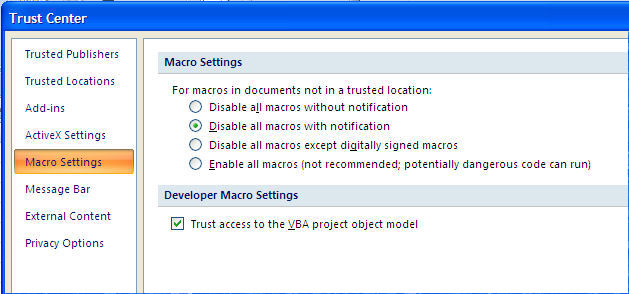
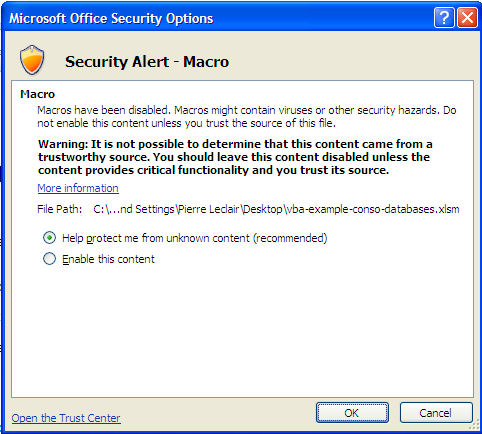
 Back home
Back home